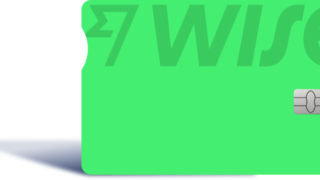- Those who have completed Wise registration.
- Those who exchange money with Wise
Wise offers foreign currency exchange at low commissions.
It is convenient, but you may not know how to use it the first time you use it or if it has been a while since you exchanged money.
Therefore, this article explains how to use Wise from deposit to exchange.
If you are a first-time user, please see the “Download the Wise App” or “Issue a Wise Debit Card” headings.
If you have already exchanged money with Wise, please see under the heading “Deposit to your Wise account”.
We hope this will be of help to you.
If you have not yet registered for Wise, please see this article.
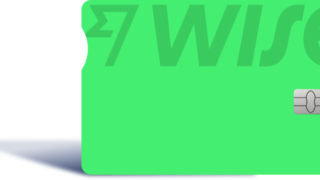
目次
Wise Currency Exchange Procedure
- Download the Wise app
- Wise Debit Card Issuance
- Deposit to Wise account
- Exchange foreign currency with Wise
Download the Wise app
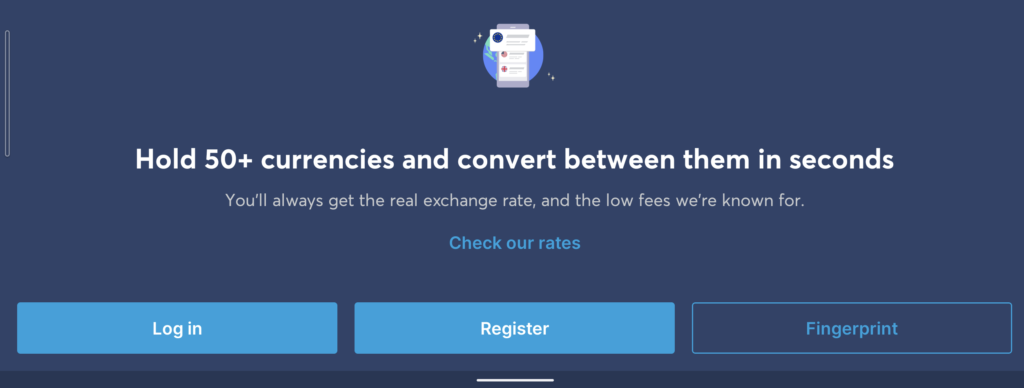
Wise currency exchange is available through both the app and browser.
The app is convenient for use when traveling.
There are two ways to log in to the app
① Enter your e-mail address and password
② fingerprint authentication
You can log in with either of these.
Download the application below.
Wise Debit Card Issuance

- Two types of cards: real or digital type
- Approximately 2 weeks from card issuance procedure to arrival
- Currency exchange is possible even without a card.
You can transfer money into your Wise account or exchange money within Wise without a debit card, but you will need one when making card payments or ATM cash withdrawals abroad.
There are two types of Wise debit cards: real or digital.
The actual card can be issued for a fee of 9USD, and the digital type can be issued free of charge.
The advantage of the real card is that it has many supported stores and can be used for a wide range of purposes, including ATM withdrawals.
However, it takes about two weeks from the issuance of the card to its arrival, so advance procedures are required.
The advantage of the digital type is that it is issued on the smartphone, can be used immediately, and is not lost.
Card replacement is easy and can be done instantly if security is a concern.
Digital types can also be used for online shopping and in stores, but be aware that some stores do not support digital types.
If you have an overseas bank account, you can transfer funds from your Wise account to your overseas account.
In that case, Wise can be utilized without a debit card.
Deposit to Wise account
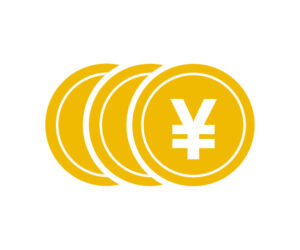
- Create an account account within Wise
- After the money is transferred to the designated bank, it is reflected in the balance in about 5 minutes.
The following is the procedure for depositing money into Wise using the application.
First, log in to the application and enter the home screen.
(The operation is basically the same for currency exchange from a browser.)
Deposit Procedure 1/12
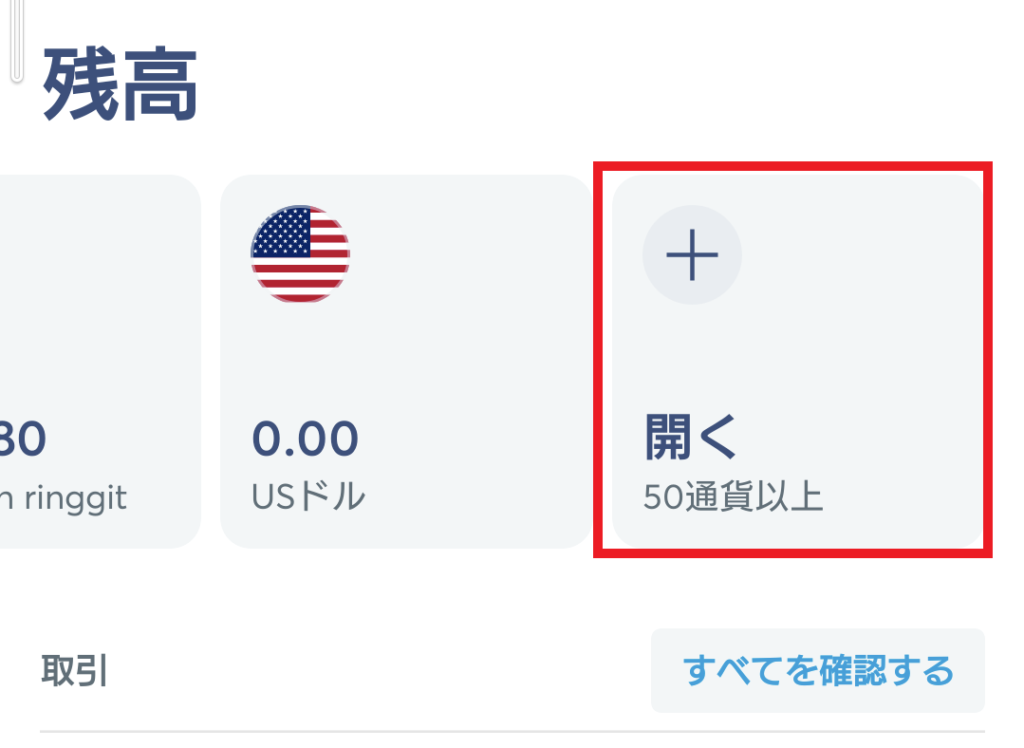
To create a Wise account account, select the balance ” + ” on the home screen.
Deposit Procedure 2/12
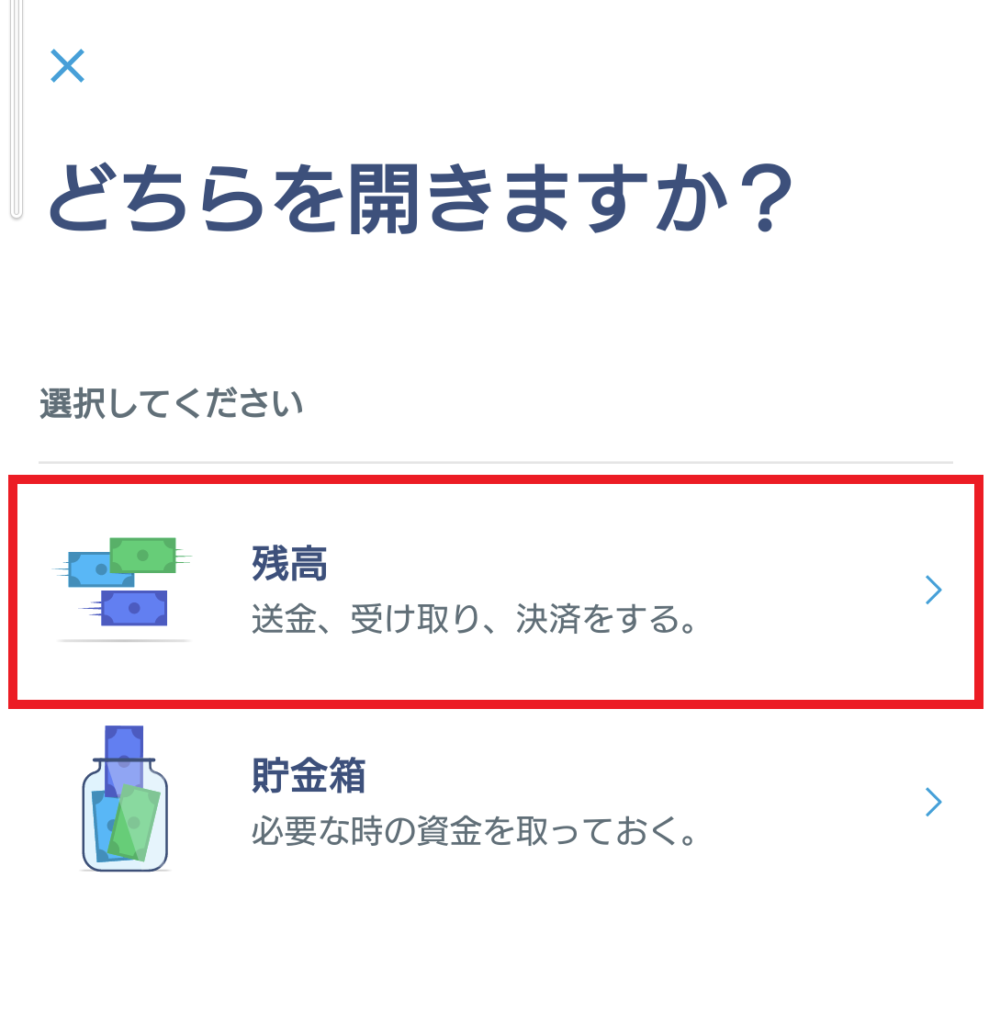
Select ” Balance” .
入金手順 3/12
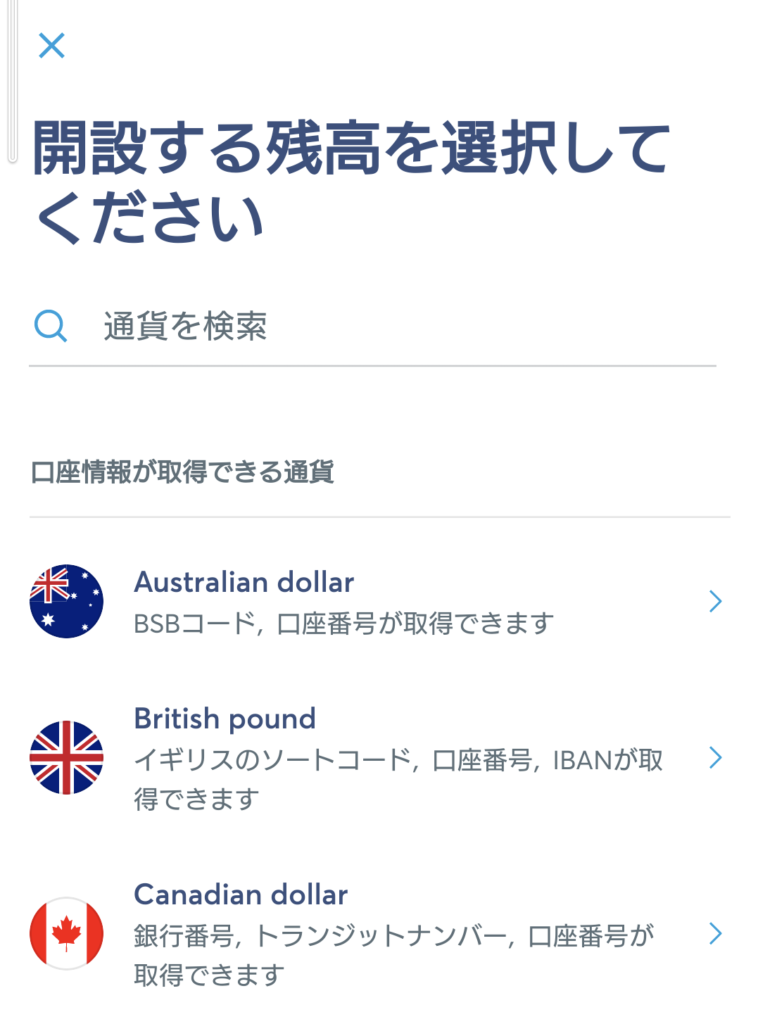
Select the currency to be used.
Deposit Procedure 4/12
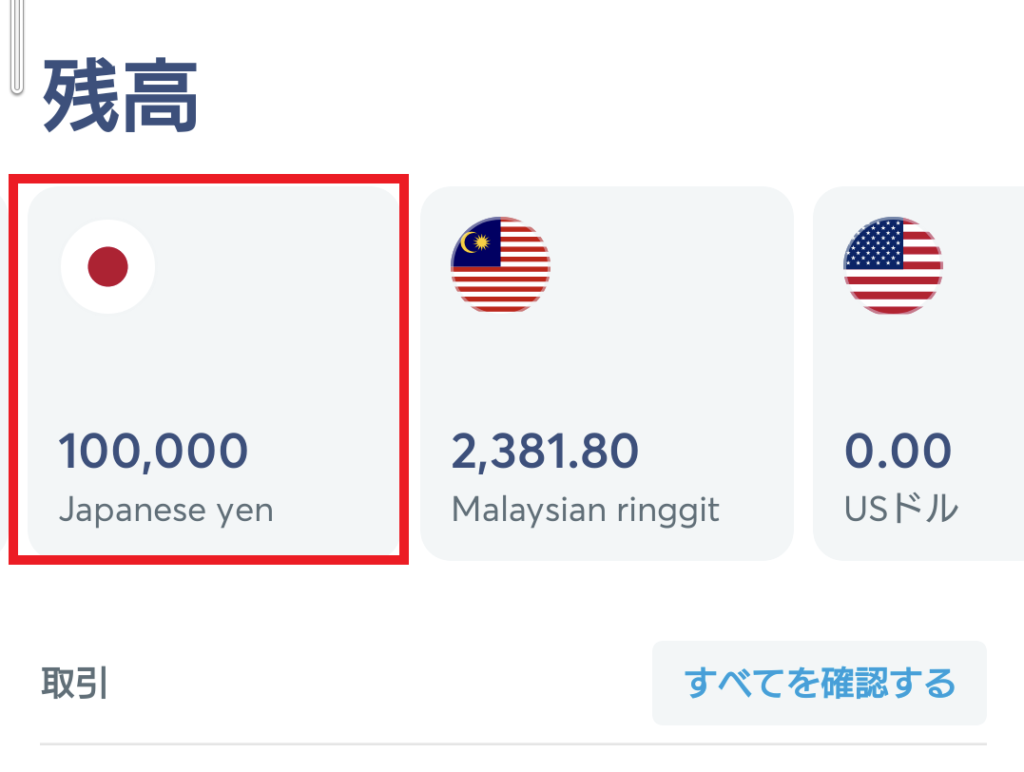
Select “Currency Balance” on the home screen
*The initial balance is 0. (Image shown is for a deposit already made)
Deposit procedure 5/12
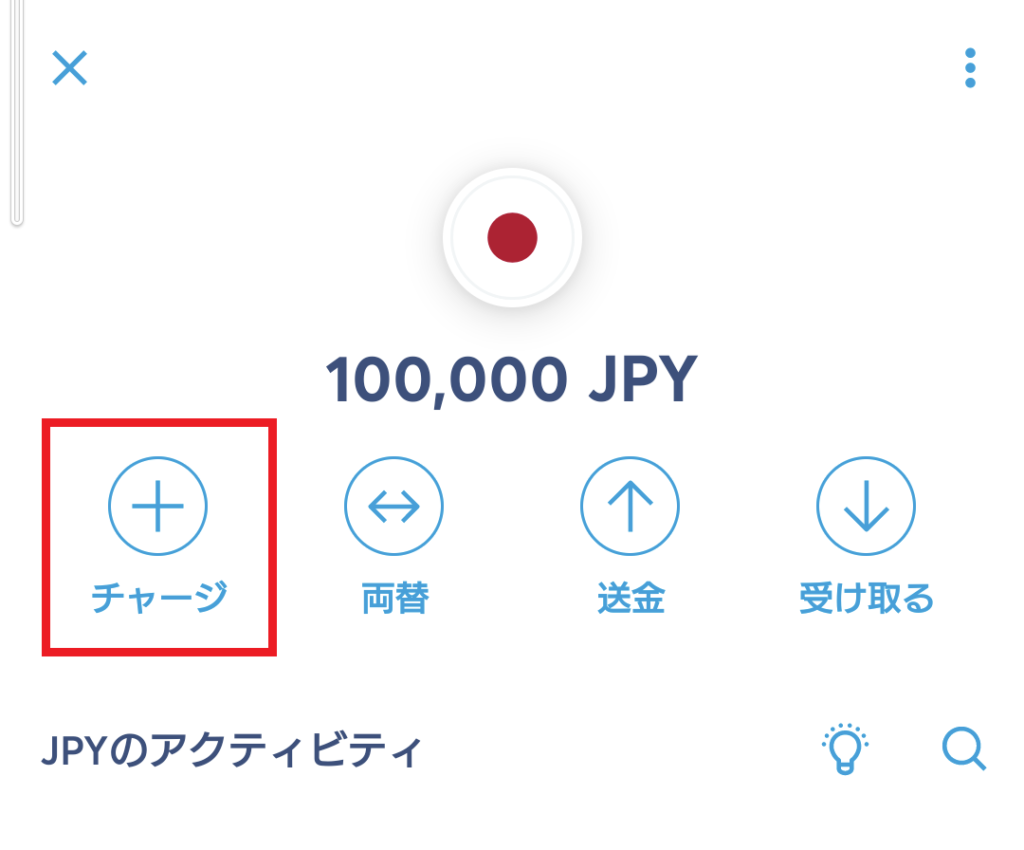
Press ” Add ” .
Deposit Procedure 6/12
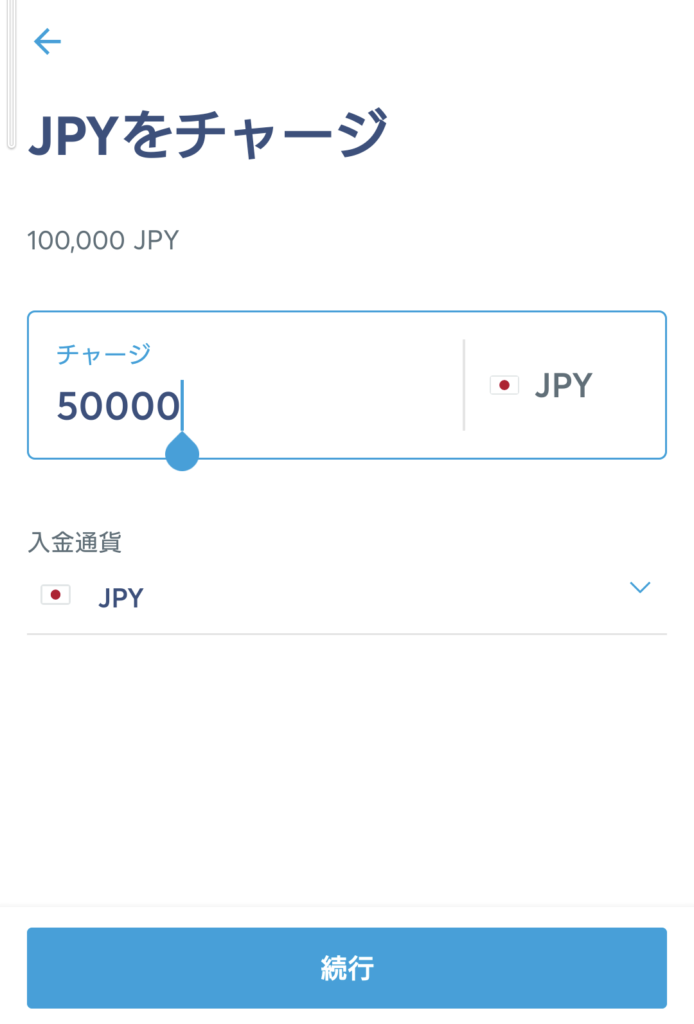
Enter the amount and press ” Continue “
Deposit Procedure 7/12
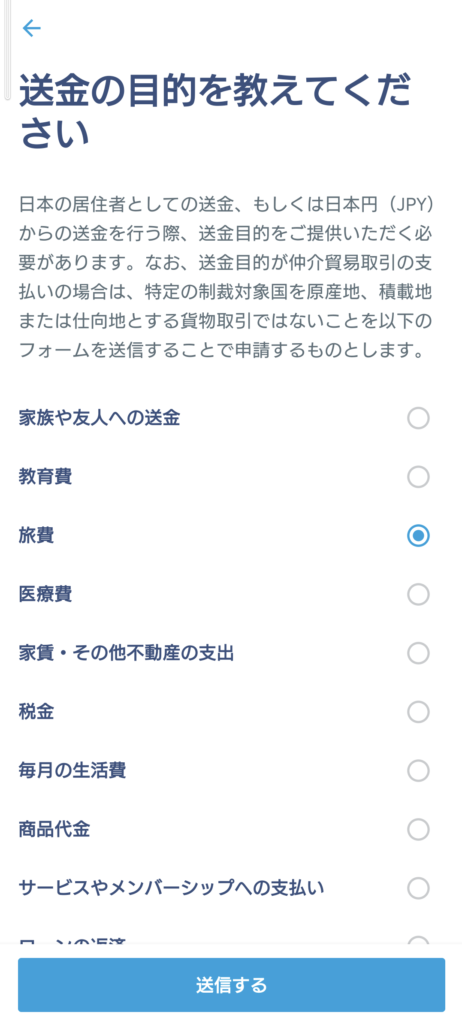
Select the purpose of the remittance and press “ Submit “.
Deposit procedure 8/12
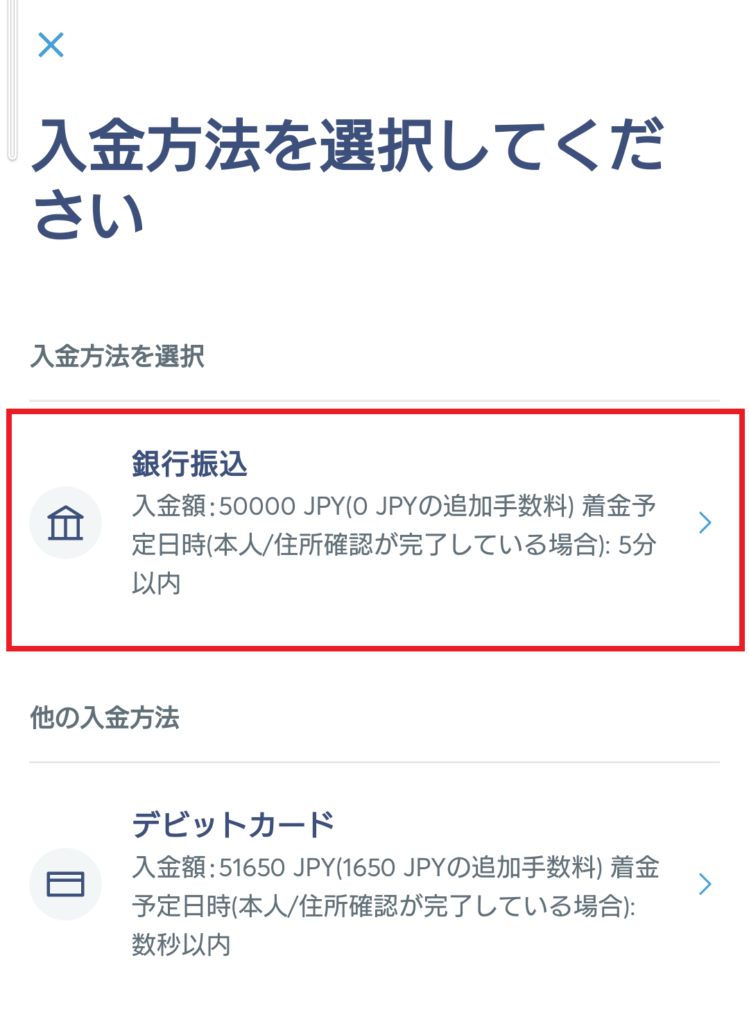
Select “Manual Bank Transfer” or “Debit Card” as your deposit method.
Due to high fees for debit card deposits, bank transfers are recommended.
Deposit procedure 9/12
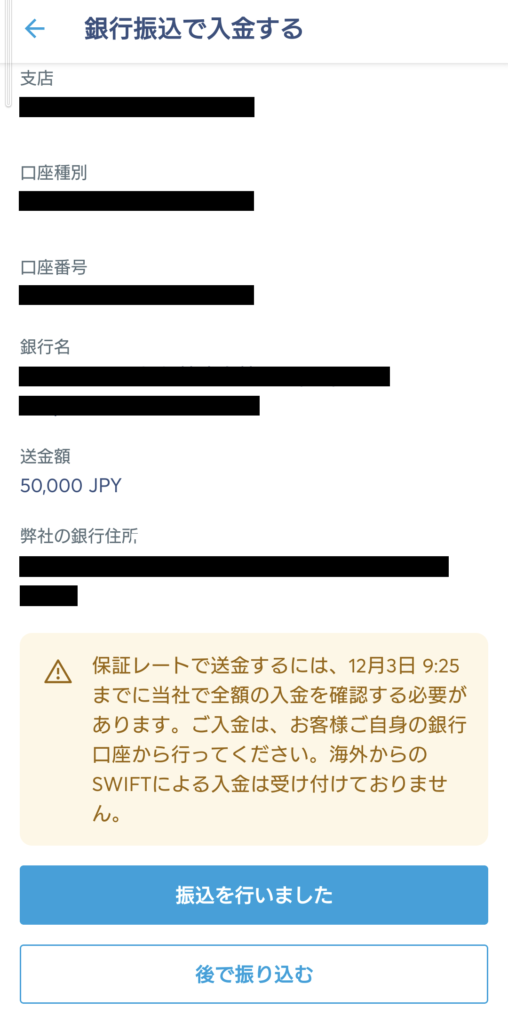
Transfer the funds to the bank account indicated.
The transfer amount must be exactly the amount you set.
*If you transfer a larger amount by mistake, the difference will be refunded at a later date.
Deposit procedure 10/12
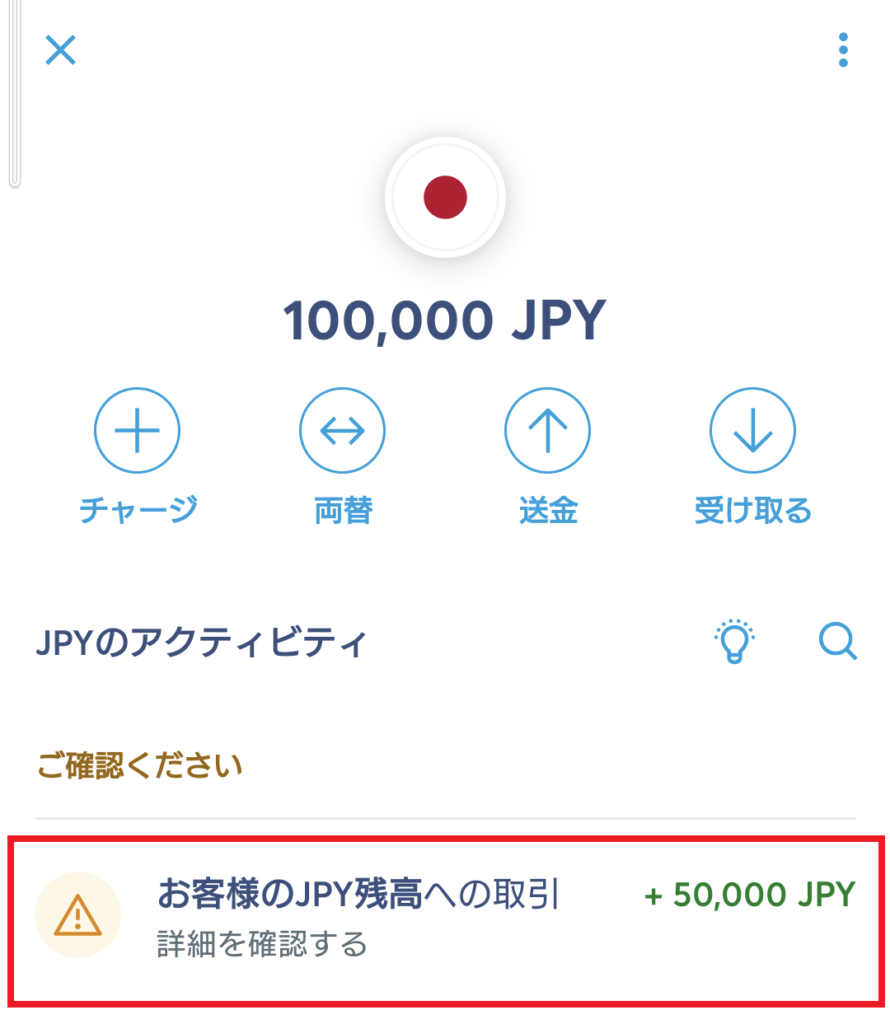
If you select “I’ll transfer my money later,” the amount of your expected deposit will be displayed on the home screen.
After the transfer is completed, “ To your 〇〇 balance ” will take you to the detail screen.
On the detail screen, select “I’ve made bay bank transfer“.
Deposit Procedure 11/12
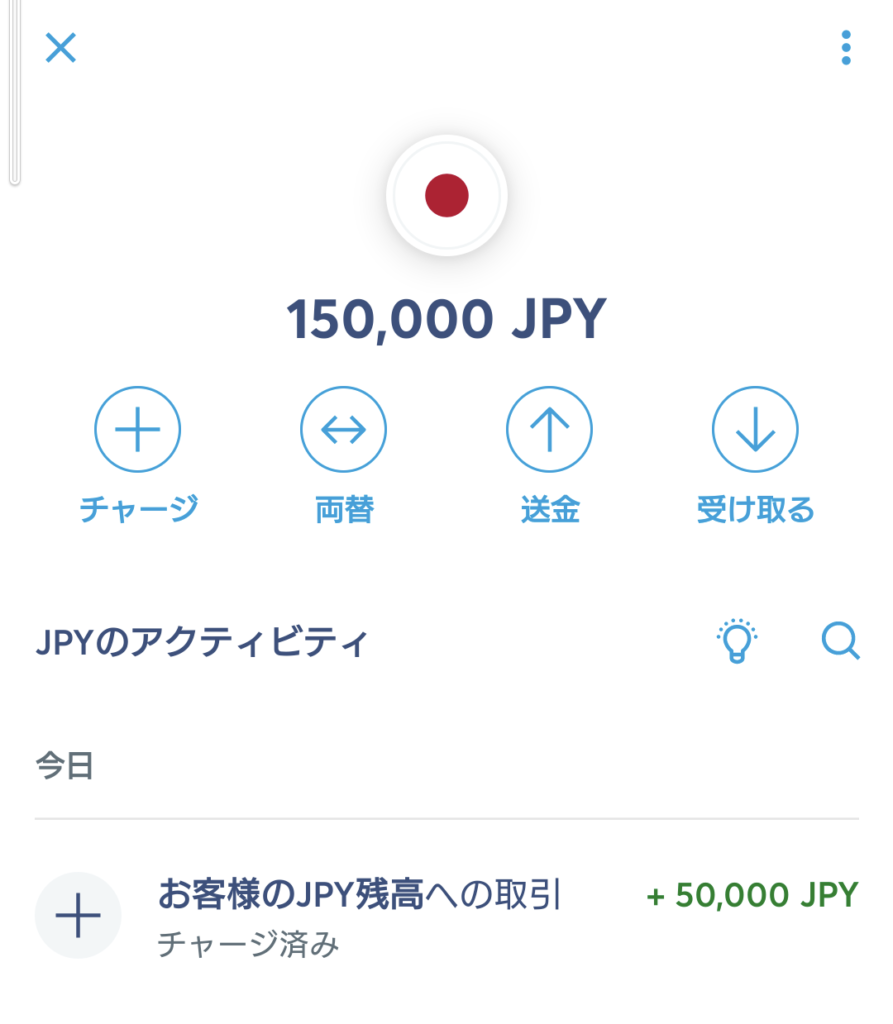
When the transfer is completed, the balance will be reflected on the home screen.
To view details, select ” Transactions to your 〇〇 balance “.
Deposit Procedure 12/12
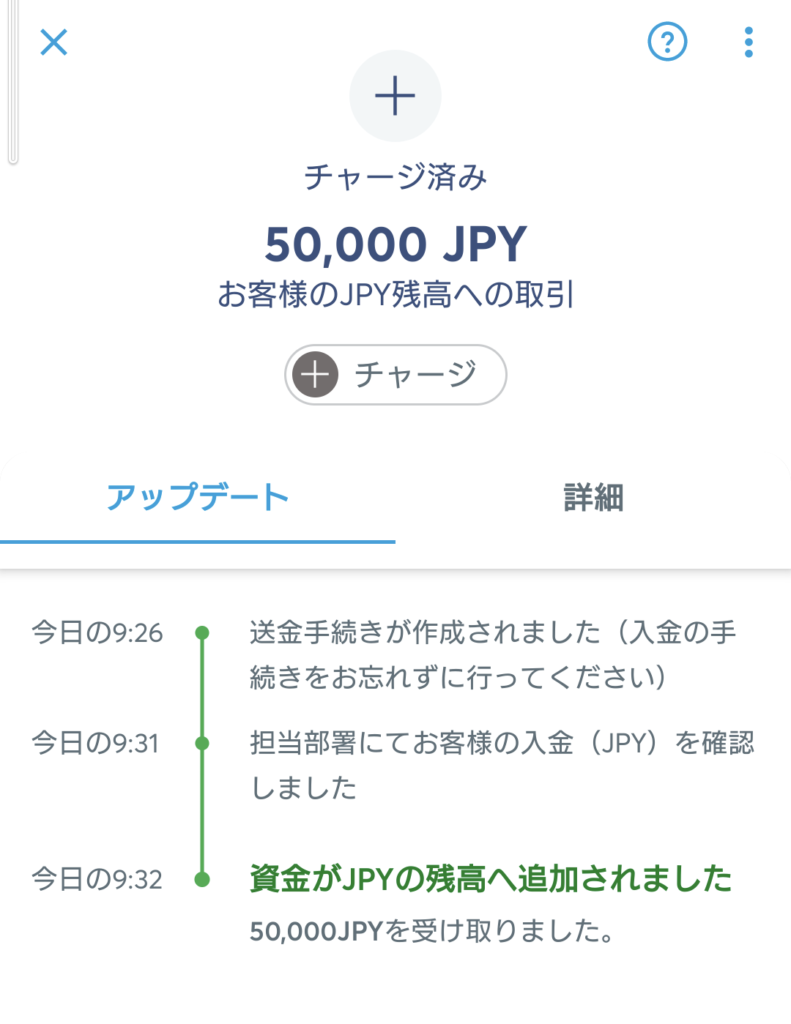
You can find more details under ” Transactions to your 〇〇 balance “.
Balances are reflected within 5 minutes of the completion of the transfer procedure.
You will also receive an email notification that your balance has been charged.
This time, the transfer was reflected in less than a minute after the transfer.
The deposit procedure is described above.
Exchange foreign currency at Wise
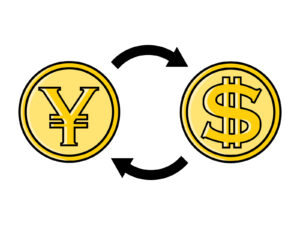
I will show you how to exchange your deposit into a foreign currency.
(Example: Japanese Yen → Malaysian Ringgit)
Currency exchange procedure 1/5

Select “Japanese Yen” from the balance on the home screen.
Currency exchange procedure 2/5
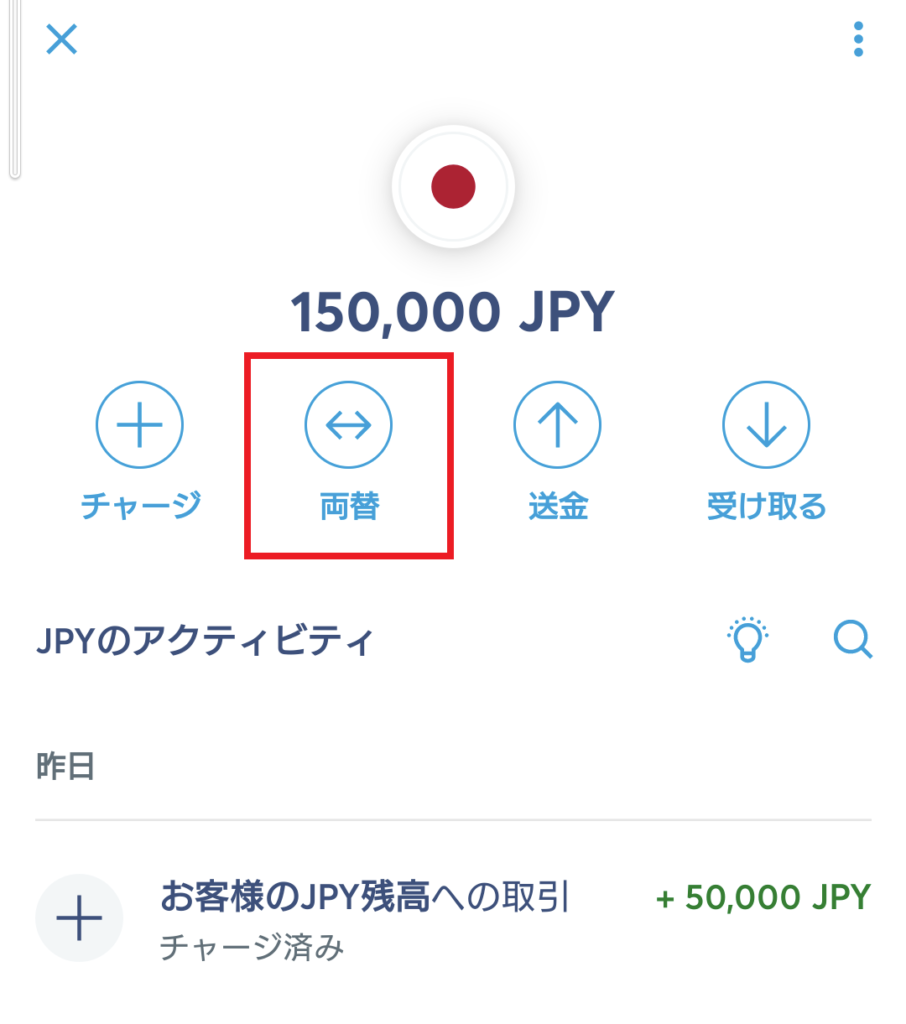
Select ” Convert “.
Currency Exchange Procedure 3/5
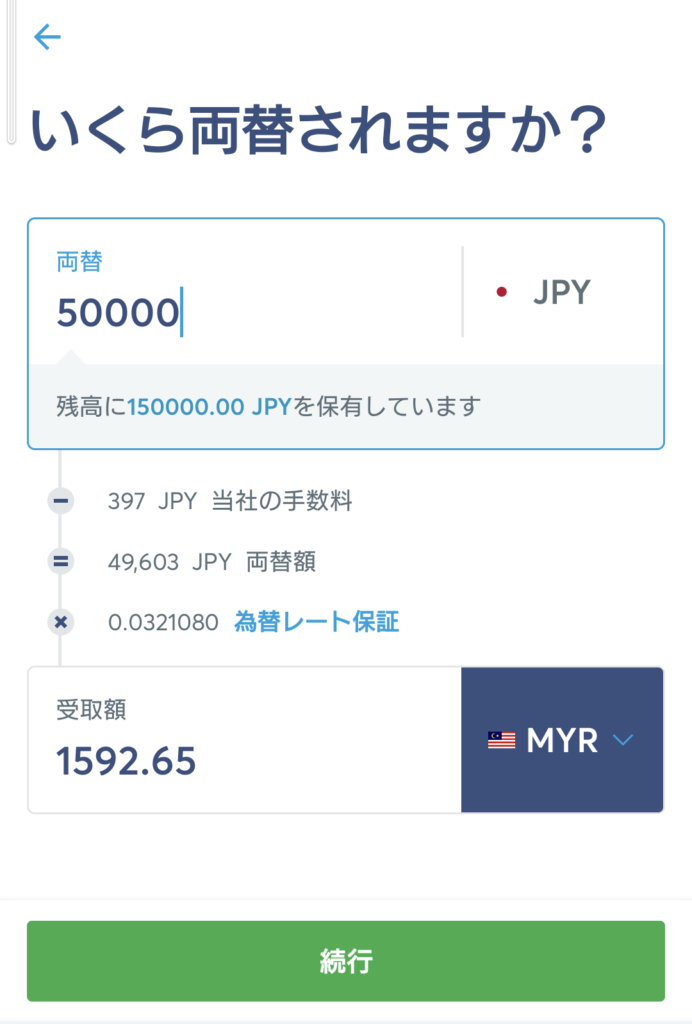
Enter the amount in Japanese yen.
Then select the foreign currency you wish to convert.
After confirming the amount to be received, press “ Continue “.
Currency Exchange Procedure 4/5
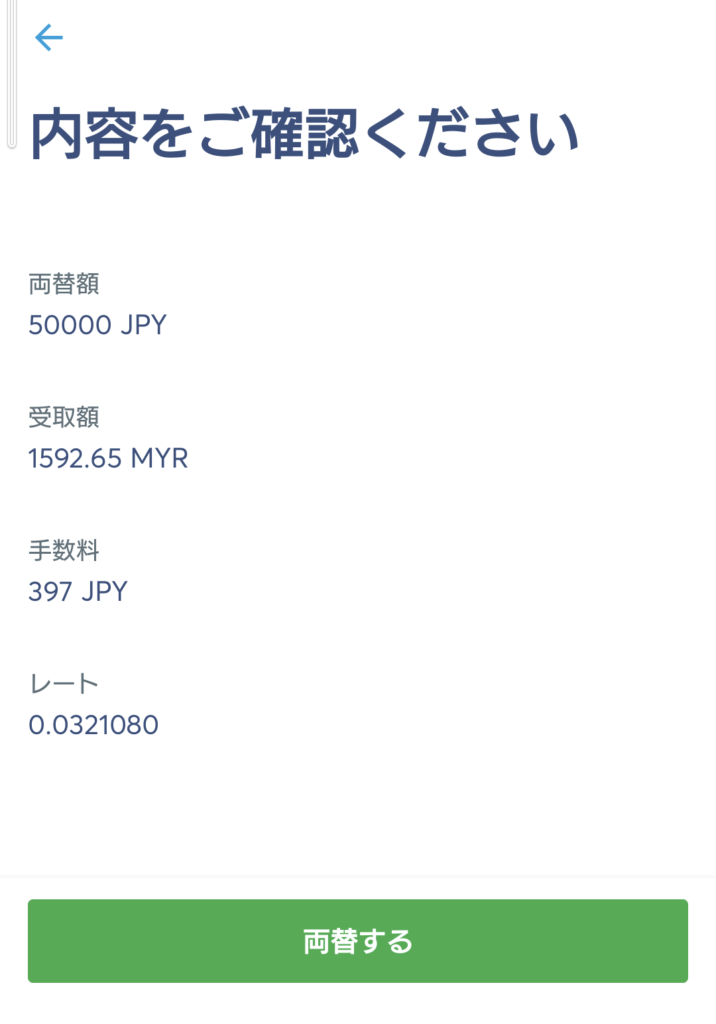
Confirm the exchange details and press “Exchange”.
Currency exchange procedure 5/5
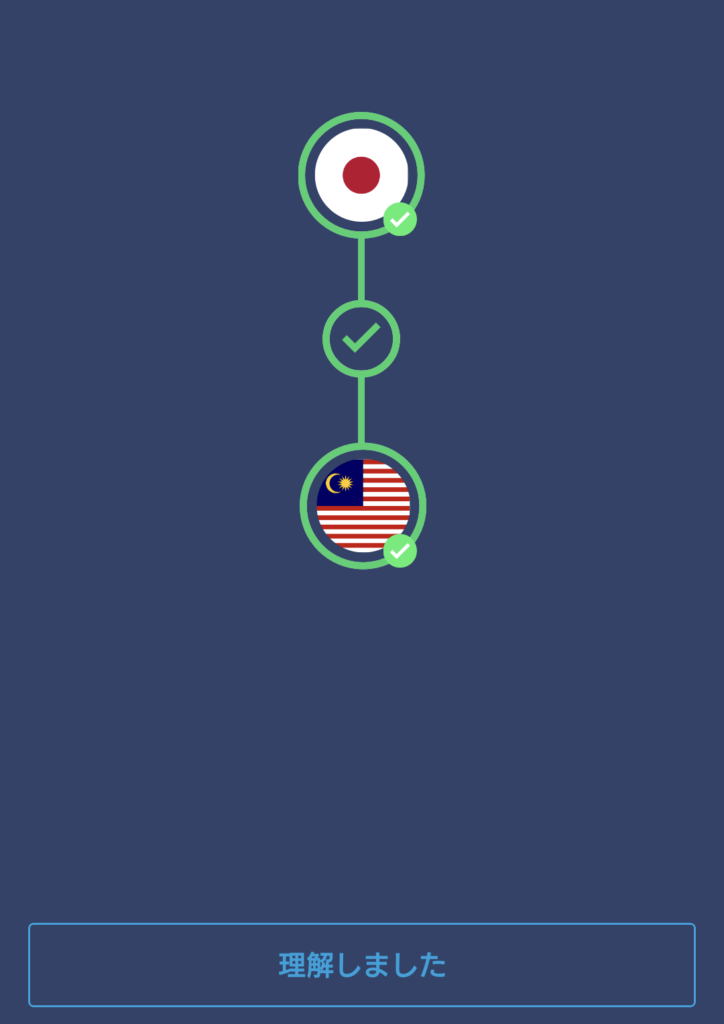
You will be taken to the Conversion Completed screen.
When you return to the home screen, you will see the converted foreign currency.
The conversion is now complete.
About Language Settings
This section provides information on how to change the English display when using a browser or application.
Browser Language Settings
① On the home screen, open the arrow in the upper right corner of the screen and press ” Settings “.
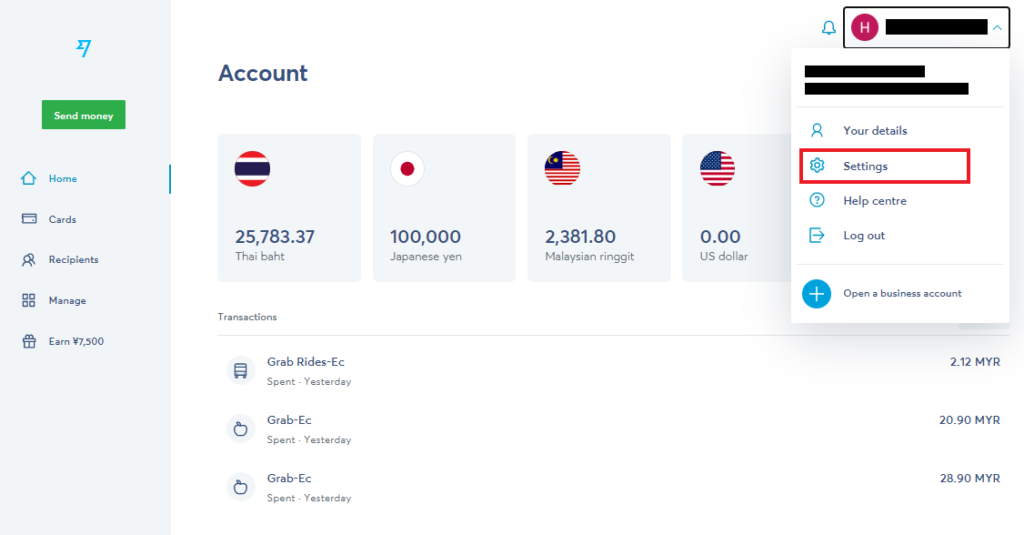
② Change ” Language settings ” to the language you want to use.
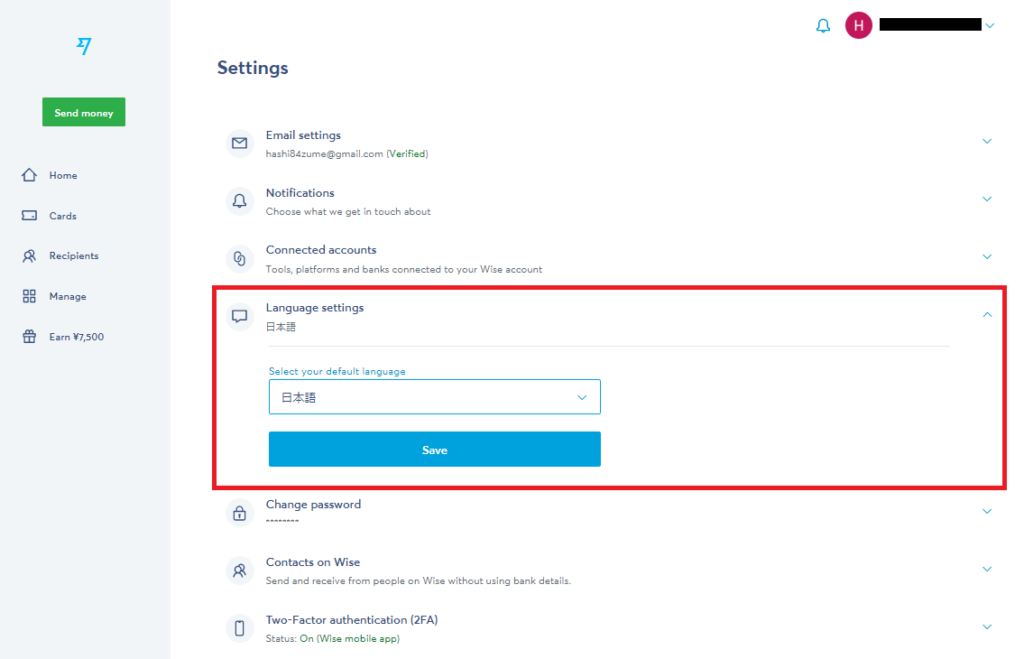
App Language Settings
If the application is in another language display, you will need to change the language settings on your smartphone device.
The language is automatically changed to the language used when you change it.
The setting method will vary depending on your device, but for Android it is as follows.
Settings – System – Language and input – Language – Japanese
① Settings
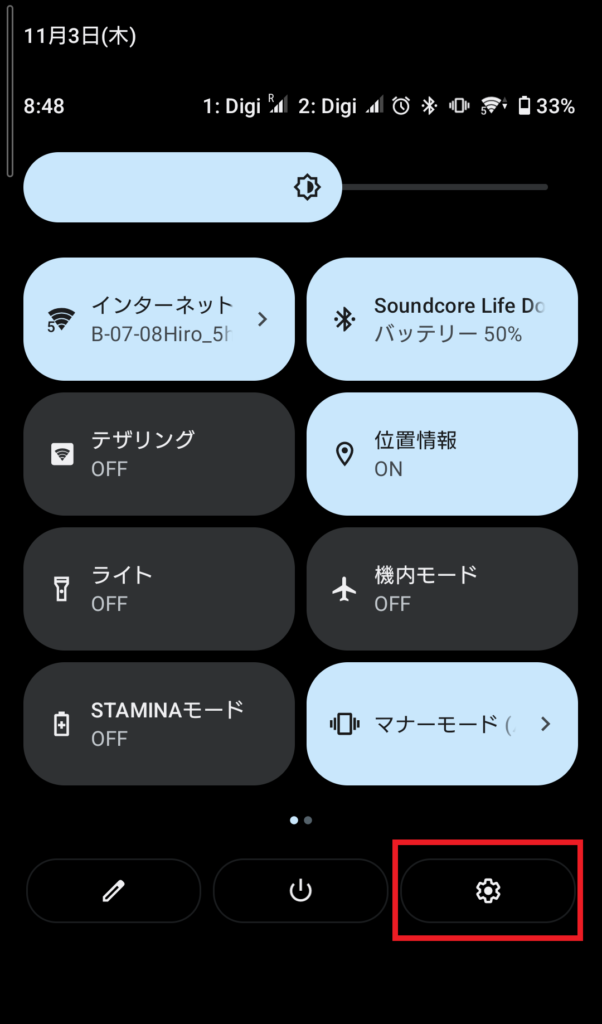
② System
-1-498x1024.png)
-1-523x1024.png)
③ Languages & input
-838x1024.png)
-847x1024.png)
④ Languages
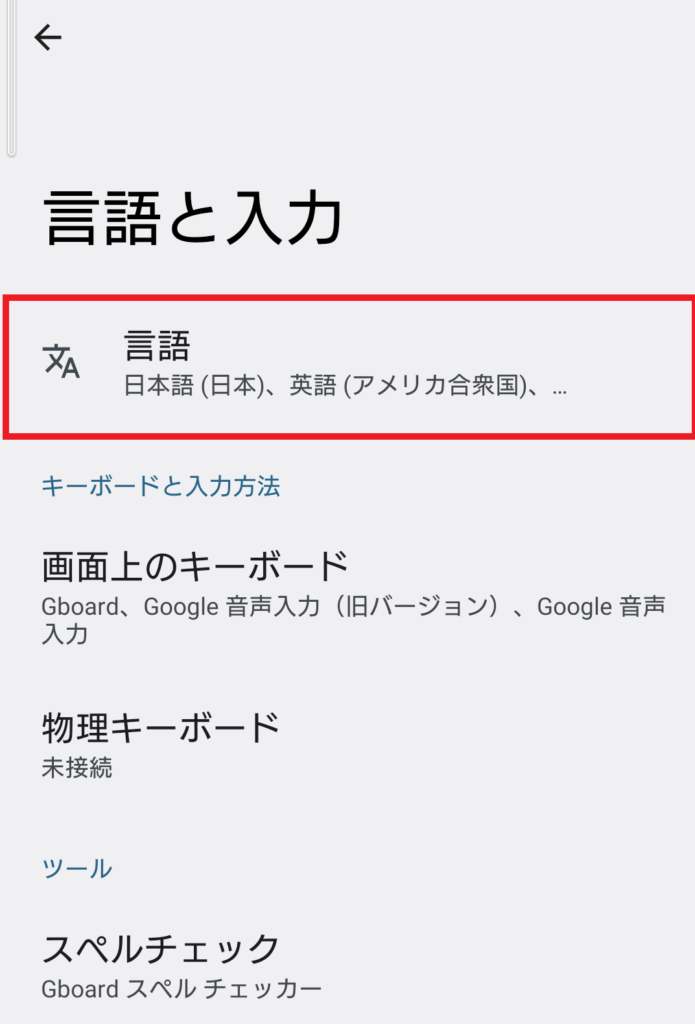
-705x1024.png)
⑤Set to the language you want to use
Finally.

Wise is easy to operate once you get used to it, but if you don’t have much opportunity to touch it, you may forget it.
There are not many opportunities to exchange foreign currencies in daily life.
If you forget, I hope you will take another look at this procedure and exchange money quickly.
With Wise, you can use your time more efficiently because you don’t have to look for a currency exchange.
Thank you for reading to the end.